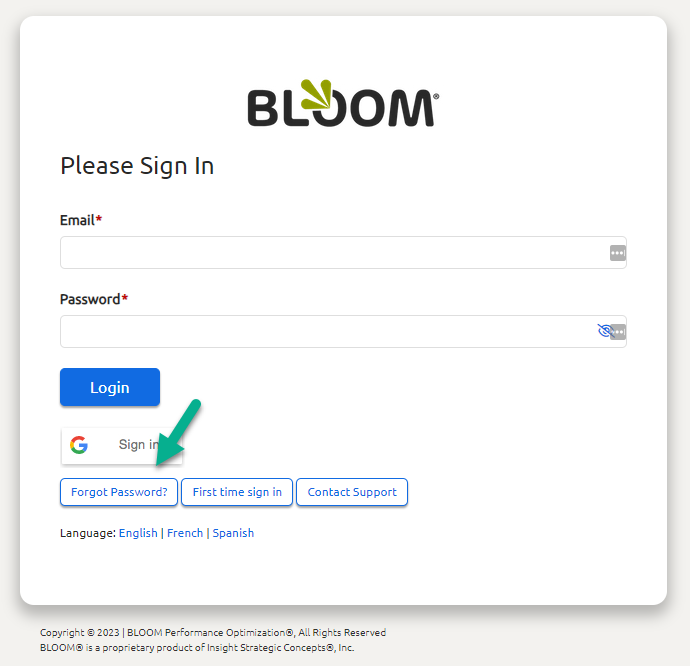Following are common questions about logging in for the first time.
Welcome to BLOOM!
Your HR Administrator or Manager should have giving you the following information to login to BLOOM for the first time. The following is common for almost all BLOOM employees.
If you still have issues logging in, contact your manager or HR representative to make sure your correct email address is in the system.
How to login to BLOOM for the first time.
The most common way to login for the first time is from the following email which you should receive from your HR Adminsitrator.
- Look for the email in you inbox and click on the Registration link.
- On the next screen, enter the code provided in the email.
- Next, complete the information requested on the next screen:
- Verify your email
- Enter and confirm your desired password per the criteria provided
- Select and provide the answer to your secret question for future security
- Agree to the terms for using the system
- Click SUBMIT
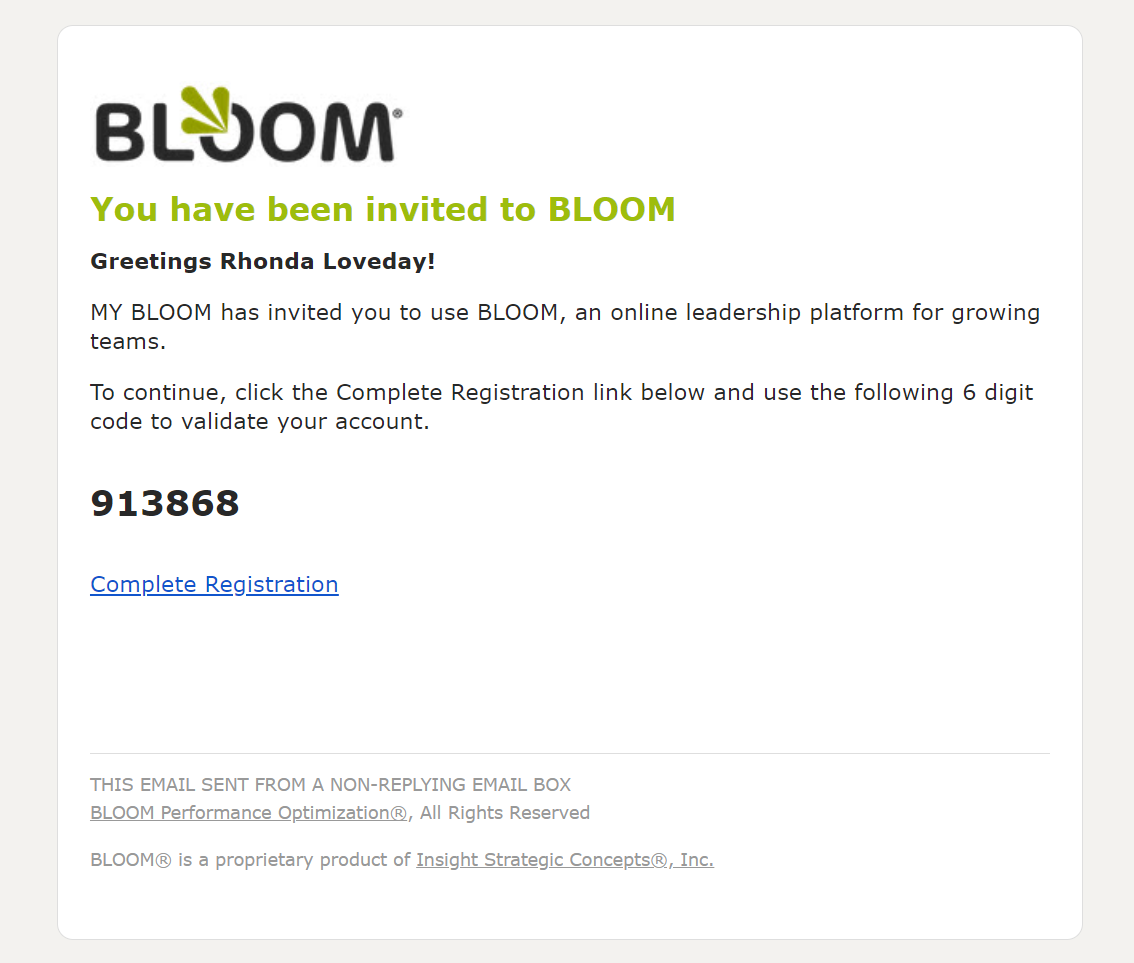
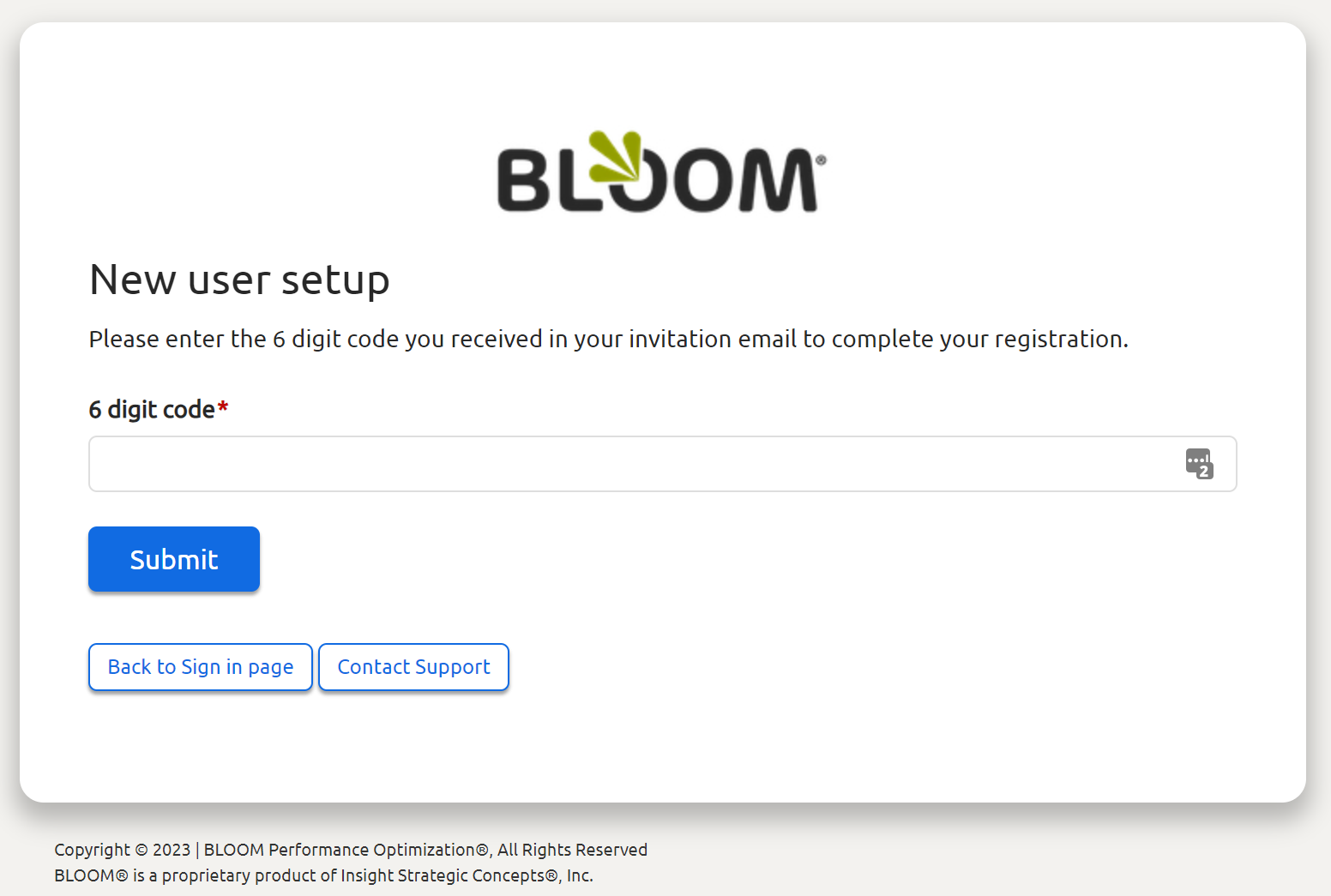
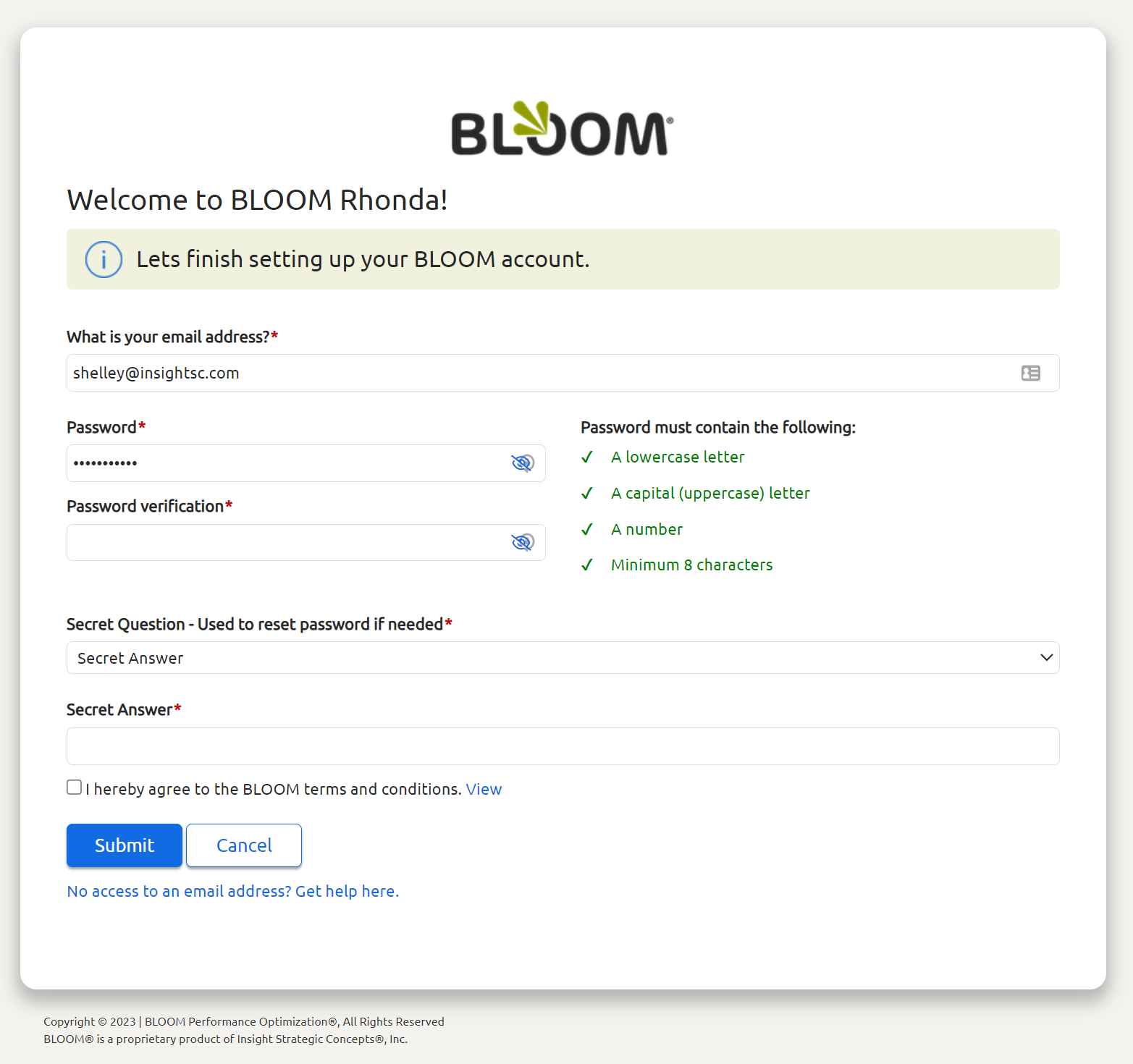
You may also login for the first time by clicking on the "First time sign in" button on the login screen.
You will need to have received the following information for your HR Administrator.
- Organization ID: The name of your company as provided by HR (Example: DEMO)
- BLOOM ID: This will likely be your email or your first name initial + last name (for John Smith = jsmith)
- Password: first name + 22 (john22)
Next, complete the information requested on the next screen:
- Verify your email
- Enter and confirm your desired password per the criteria provided
- Select and provide the answer to your secret question for future security
- Agree to the terms for using the system
- Click SUBMIT
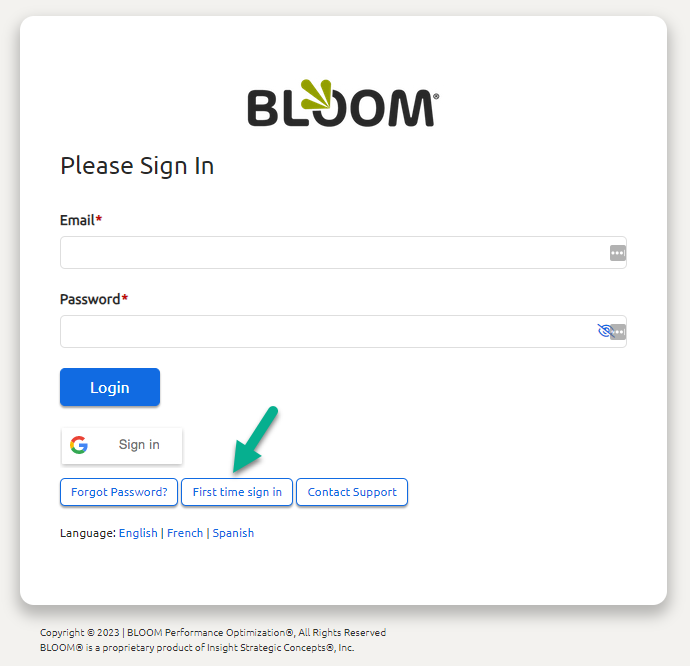
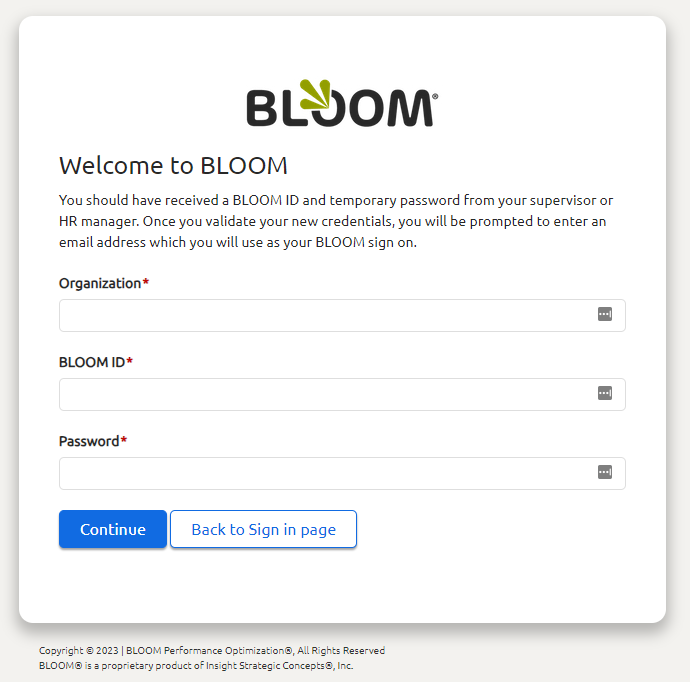
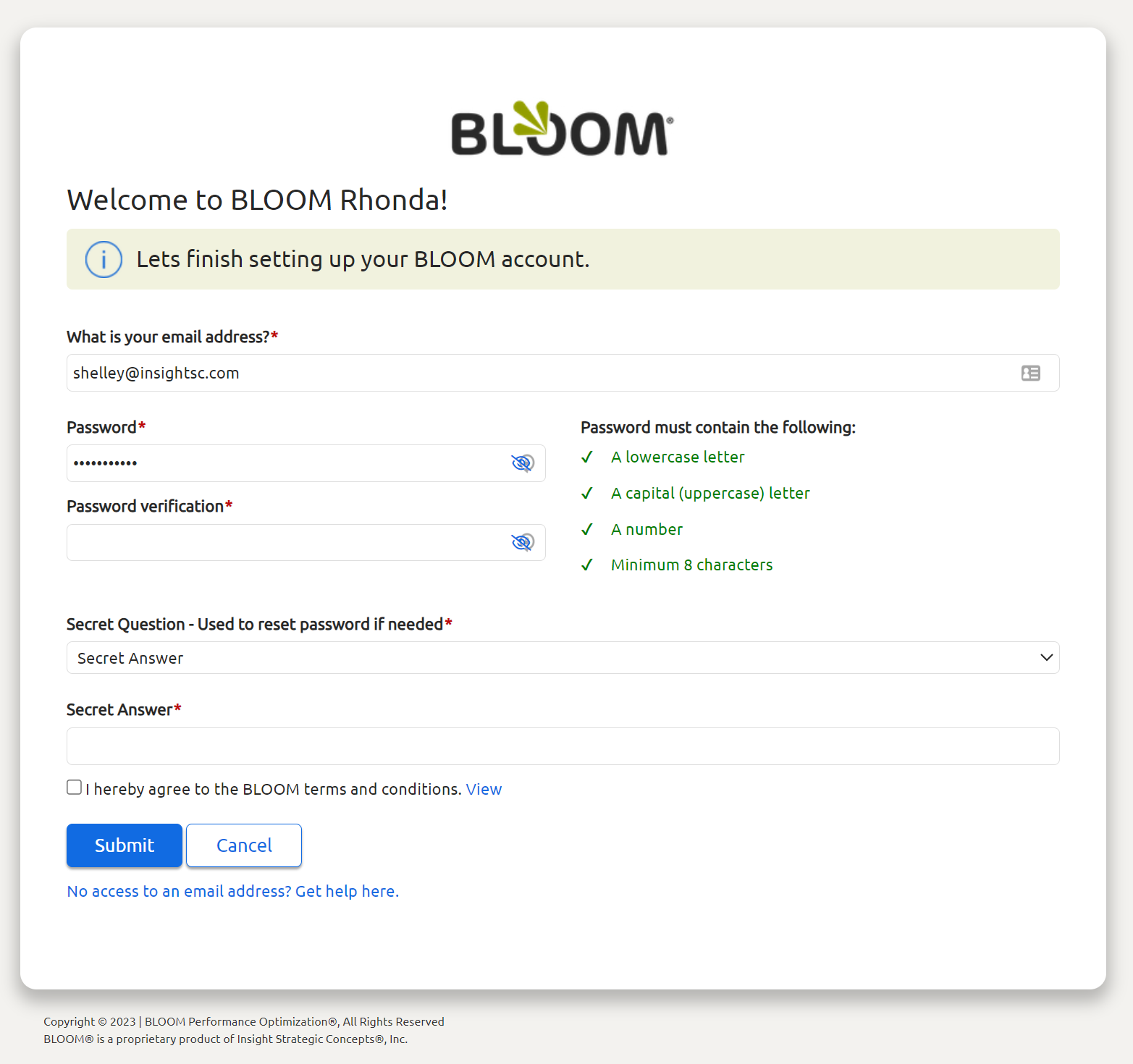
If these options do not work, it may be that you are already setup to login to BLOOM. Click on ont e "Forgot password" link and follow the instructions to reset your password so you can login. Otherwise contact your HR Administrator.