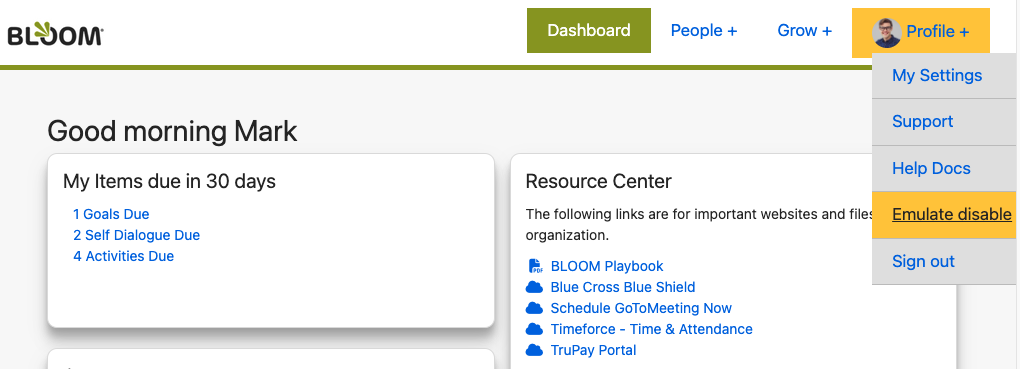Admins can easily see what users in their organization are seeing while using Bloom
Administrators have the ability to emulate anyone in their organization. This allows you to test out what a user can/cannot see in BLOOM. Here is how you emulate a person:
How to turn on emulate mode:
- Go to any user profile.
- Administrators will see an Emulate next to the Edit Profile button. Click Emulate.
- You are now logged on as the person you selected and will have the same security rights.
- When in emulate mode, the upper right profile section will be highlighted in yellow.
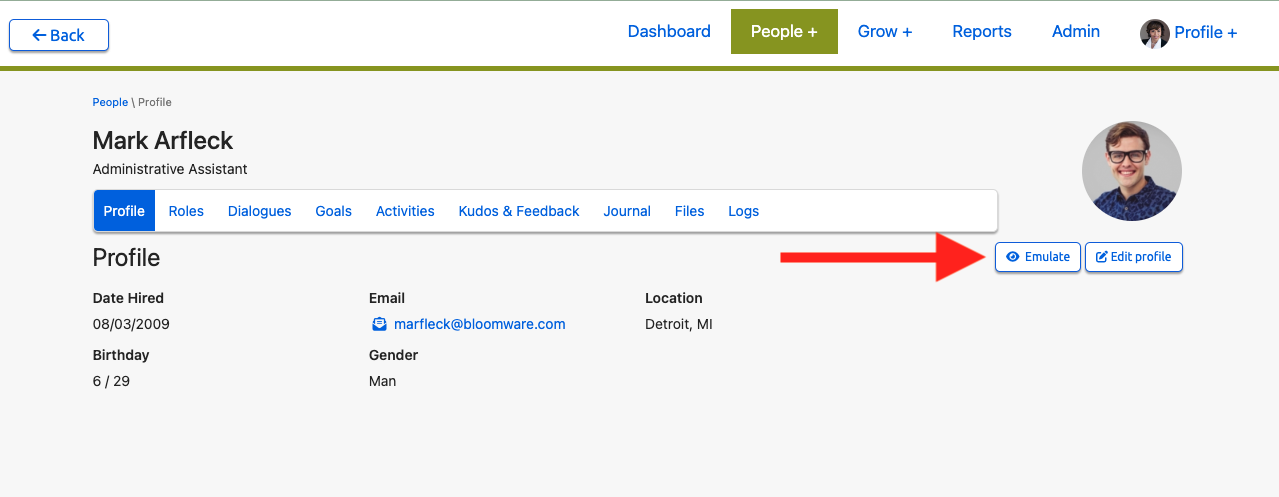
Emulate mode is now on. The user profile area will be a different color to provide guidance that you are in emulate mode.
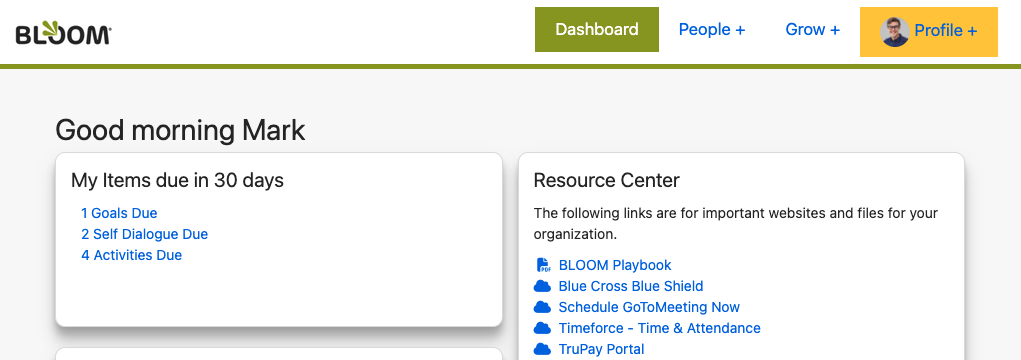
How to turn off emulate mode:
- Click the profile link. There is now an Emulate disable link.
- There is an emulate message on the bottom of all screens with a Revert back to myself link.
- Click either link to disable emulate mode and continue as yourself.