Learn how administrators can approve/complete dialogues and create the next one to be completed.
First, Administrators must set up the dialogue approval process required for managers and employees to complete. Go to Admin>Dialogues>>Approval Workflow. You are able to design up to five additional approval sequence steps other than the required Evaluator, Team Member and HR approval steps.

Then as dialogues are created upon adding team members, Administrators can track the progress and completion of performance dialogues. The pending list in Reports>> Dialogue Approvals shows what needs to be completed or completed in the approval workflow sequence.
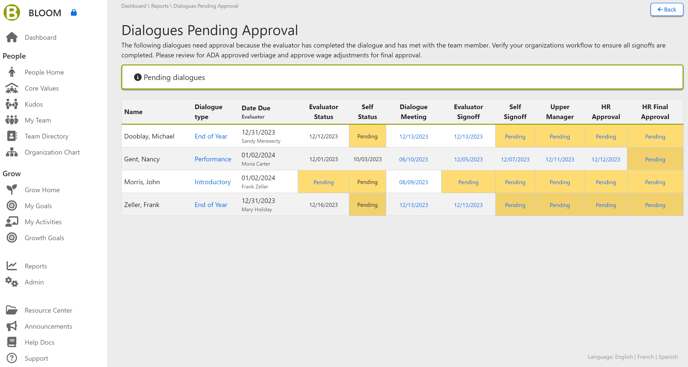
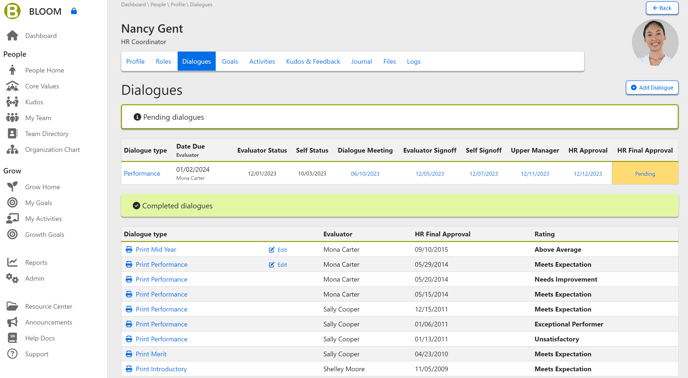
In the approval screen for an individual step, input your dates, acknowledgments/comments (if needed). This may appear differently for each section. Example below.
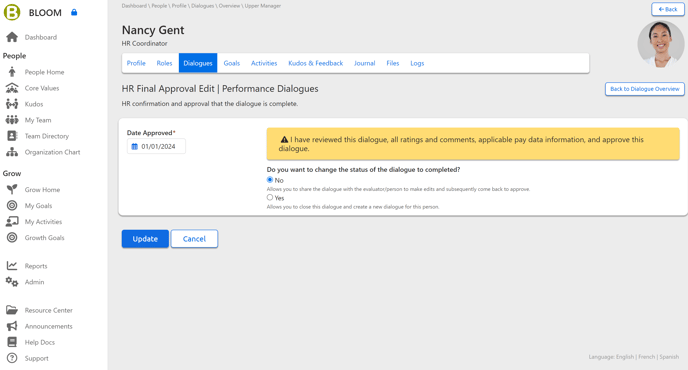
You must enter a date to approve any step of the approval process.
When you click Update, you will be taken back to the open dialogue. You can see the sequence of needed approvals for the specific sections. Click on each section and signoff for each section in the approval section.
Remember, ideally, Managers and Team Members should be completing the approvals for their sections and adding their own notes. Administrators can do this for them too.

For a dialogue to be approved and closed into the Completed Dialogues section, an Administrator must complete the last "HR Final Approval" section.
Once the final approval is complete, the Administrator will be asked if the next dialogue of that type is desired to be created with a deadline for the next dialogue cycle.
